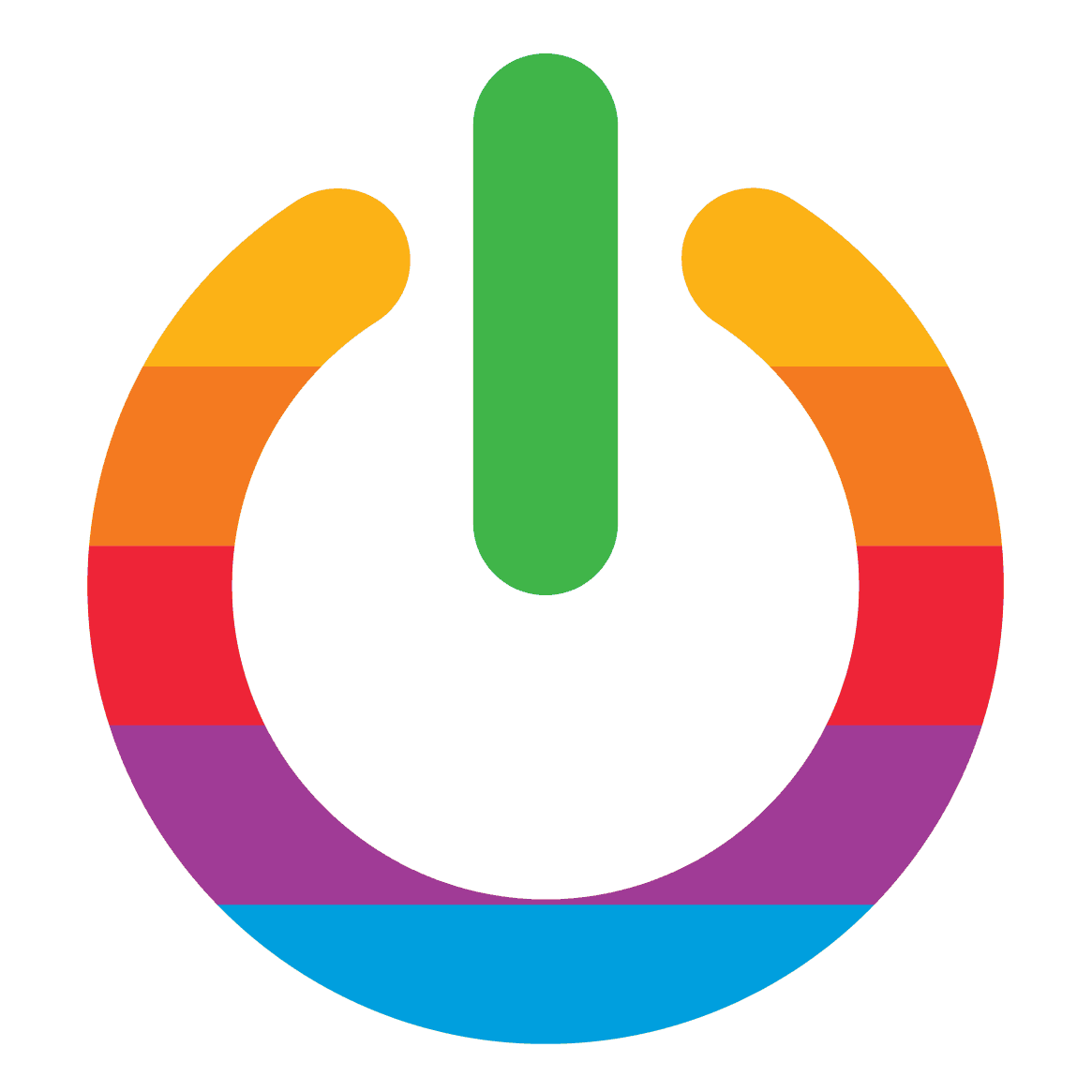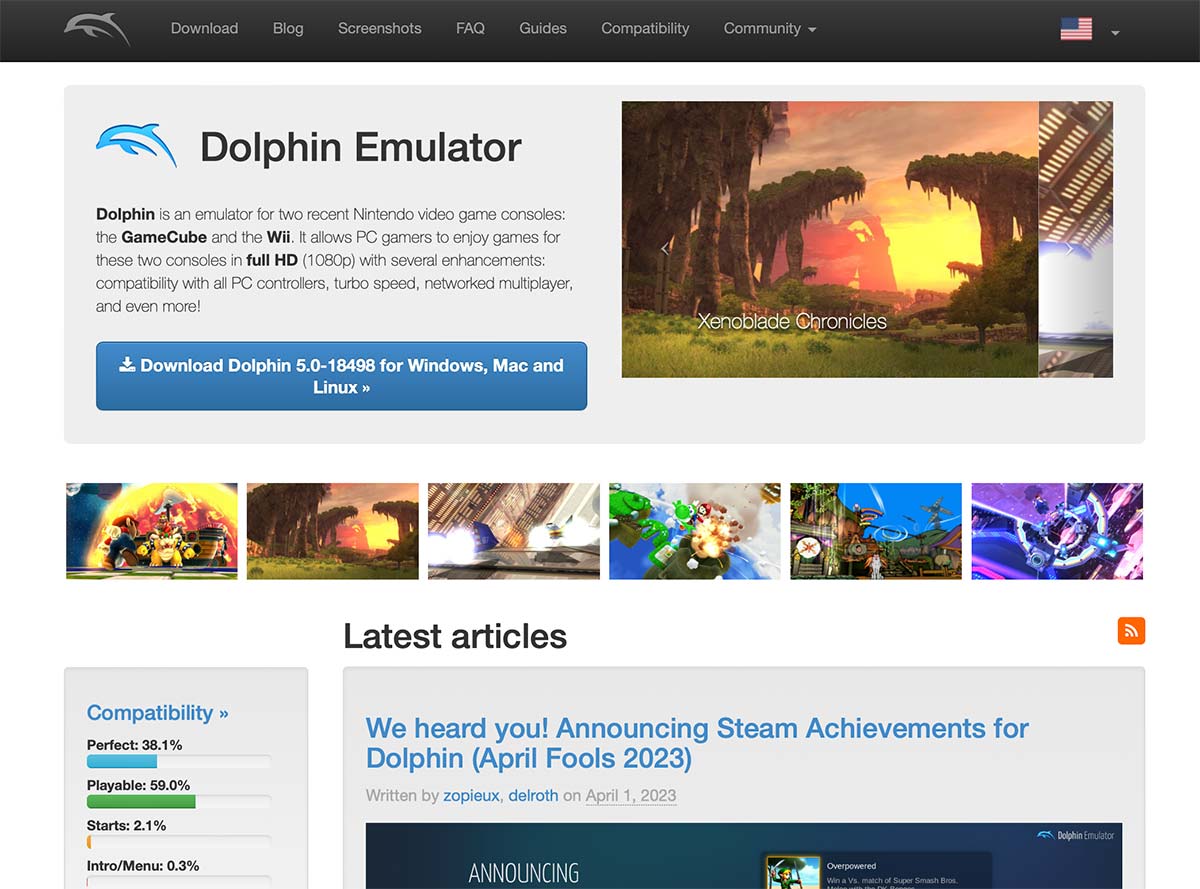The GameCube, a gaming console that was released by Nintendo in 2001, was a popular successor to the Nintendo 64. It was known for its compact size, unique controller design, and impressive graphics, and was home to some of the most iconic games of all time, including Super Smash Bros. Melee, The Legend of Zelda: The Wind Waker, and Metroid Prime.
However, as technology has advanced, the GameCube console has become outdated, and it is no longer possible to play these classic games on the original hardware. Enter GameCube emulators, software programs that allow you to play GameCube games on your computer.
Emulators work by mimicking the hardware of the original console, allowing you to run the games on your computer. This means that you can enjoy your favorite GameCube games without having to purchase the console or the games themselves. Plus, emulators offer a range of benefits, including improved graphics, the ability to save your progress, and the option to use cheat codes.
But if you’re a Mac user and want to play GameCube games on your computer, you’ll need to find a GameCube emulator that is compatible with your operating system. In this article, we’ll explore the best GameCube emulators for Mac and help you choose the one that is right for you.
Why Use a GameCube Emulator on Mac?
If you’re a die-hard fan of classic GameCube games, you may be pondering the rationale behind using a GameCube emulator on your Mac. It’s a valid question, as you could simply dust off your old console and play the games the way they were intended to be played, right? But hold on, there are a few reasons why you might want to consider using a GameCube emulator on your Mac.
First and foremost, it’s a fantastic way to relive your favorite games without having to go through the hassle of tracking down a working GameCube console and physical copies of the games. With a GameCube emulator, you can simply download ROMs of your favorite games and play them on your Mac. While the GameCube was a great console in its day, its graphics don’t quite hold up to modern standards. By using an emulator, you can play your favorite games in 1080p or even higher resolutions, making them look better than ever before. Who doesn’t love a good graphics upgrade?
And last but not least, using a GameCube emulator on your Mac allows you to customize your gaming experience in ways that simply aren’t possible on the original console. You can use mods and hacks to change the graphics, gameplay, and even add new content to your favorite games. This can breathe new life into old classics and make them feel fresh and exciting all over again. It’s like having a whole new game!
So, there you have it. Plenty of good reasons to use a GameCube emulator on your Mac. Whether you’re looking to relive your favorite childhood games, play them in high definition, or customize your gaming experience, a GameCube emulator is a great tool to have in your arsenal. Don’t miss out on the fun!
Factors to Consider When Choosing a GameCube Emulator for Mac
When it comes to selecting the ultimate GameCube emulator for Mac, there are a plethora of factors that you should take into account. These factors will aid you in selecting an emulator that is dependable, efficient, and compatible with your Mac system. Here are some of the key factors that you should consider:
Compatibility
The first and foremost factor that you should consider is compatibility. It is imperative that you ensure that the emulator you choose is compatible with your Mac system. You must scrutinize the system requirements of the emulator and verify that your Mac meets those requirements.
Performance
The performance of the emulator is also a crucial factor that you should consider. You want an emulator that runs smoothly and doesn’t lag or crash during gameplay. It is essential to look for an emulator that has good performance reviews and is renowned for its stability.
User Interface
The user interface of the emulator is also of paramount importance. You want an emulator that is easy to use and navigate. It is vital to look for an emulator that has a user-friendly interface and provides clear instructions on how to use it.
Game Compatibility
The emulator should also be compatible with a wide range of GameCube games. It is essential to check the compatibility list of the emulator and ensure that it supports the games you want to play.
Features
Finally, you should consider the features of the emulator. It is crucial to look for an emulator that has features such as save states, cheat codes, and controller support. These features can enhance your gaming experience and make it more enjoyable.
By taking these factors into consideration, you can select the best GameCube emulator for Mac that meets your needs and provides an exceptional gaming experience.
Top GameCube Emulators for Mac
As a Mac user and GameCube enthusiast, you may be pondering the possibility of playing your beloved titles on your computer. Fortunately, there are numerous GameCube emulators available for Mac that can make this a reality. Here are some of the top GameCube emulators for Mac that you can explore:
Dolphin Emulator
My top pick. Dolphin is a highly sought-after GameCube emulator that has gained immense popularity. It’s free, open-source, and supports a vast array of games. Dolphin also boasts a user-friendly interface and is frequently updated with new features and bug fixes.
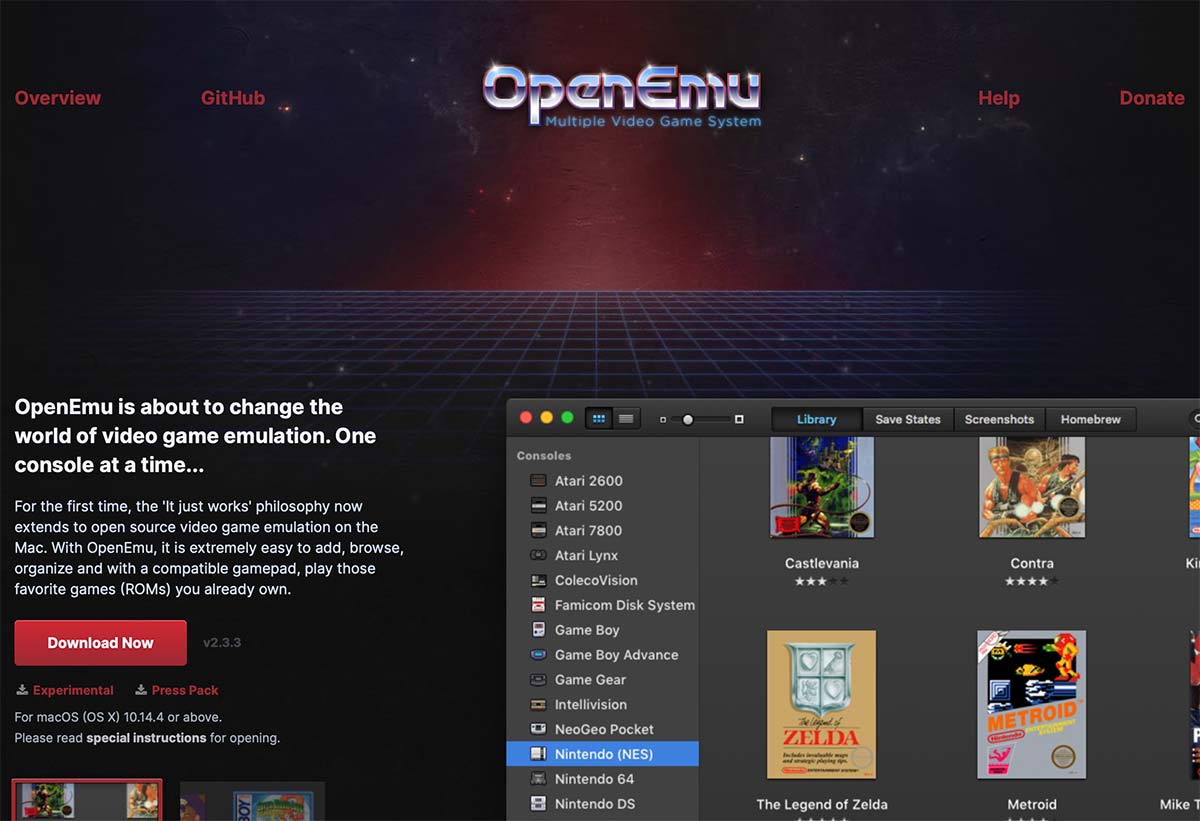
OpenEmu
OpenEmu is another well-known emulator that supports GameCube games, as well as games from other consoles like the NES, SNES, and N64. It has a sleek interface and is easy to use, making it an excellent choice for beginners.
Regardless of which emulator you opt for, it’s crucial to conduct thorough research and download from a reputable source. With the right emulator and a bit of expertise, you can relish your favorite GameCube games on your Mac in no time.
How to Install and Use a GameCube Emulator on Mac
The process of installing and using a GameCube emulator on Mac is a task that requires a certain level of technical expertise. To begin with, you need to download the emulator, which can be a daunting task given the plethora of options available online. However, we recommend using Dolphin Emulator, a reliable and popular emulator that supports GameCube and Wii games.
Once you have downloaded the emulator, the next step is to install it on your Mac. This process is similar to installing any other software on your Mac, but it requires a certain level of attention to detail. You need to follow the instructions carefully to ensure that the installation is successful.
After installing the emulator, you need to download GameCube ROMs to play games. This is where things can get a bit tricky. You need to find a reliable source for downloading ROMs, as downloading them from an unreliable source can lead to malware infections and other security issues.
Once you have downloaded the ROMs, you need to configure the emulator settings before you can start playing games. This involves tweaking various settings such as graphics, audio, and controls to ensure that the games run smoothly on your Mac. You can also set up the controller if you want to play games using a gamepad.
Finally, you can load the GameCube ROM and start playing games. You can expect to encounter a mix of longer and shorter sentences as you navigate through the emulator and start playing games. While installing and using a GameCube emulator on Mac may seem daunting at first, it is a rewarding experience that allows you to enjoy your favorite GameCube games on your Mac.
Troubleshooting Common Issues with GameCube Emulators on Mac
The world of GameCube emulators for Mac has seen some significant advancements in recent years, but there are still some pesky issues that users may encounter. Fear not, for we have compiled a list of troubleshooting tips to help you navigate these common problems.
First up, slow performance. If you’re experiencing sluggishness while running a GameCube emulator on your Mac, there are a few things you can try. Start by ensuring that your Mac meets the minimum system requirements for the emulator. Then, try closing any other applications that may be running in the background to free up system resources. Finally, adjust the emulator’s settings to lower the graphics quality or resolution.
Next, let’s talk audio issues. If you’re having trouble with sound while running a GameCube emulator on your Mac, try fiddling with the audio settings in the emulator. You may also want to double-check that your Mac’s audio settings are configured correctly.
Moving on to game compatibility issues. Not all GameCube games are compatible with all emulators, so if you’re having trouble running a particular game, try a different emulator or consult online forums to see if other users have found a solution.
Now, let’s address controller issues. If you’re using a controller to play GameCube games on your Mac, make sure that it’s properly configured in the emulator’s settings. You may also want to try using a different controller or checking for updated drivers.
Last but not least, crashes and freezes. If the emulator is crashing or freezing frequently, try updating to the latest version of the emulator or checking for any available patches or updates. You may also want to try running the emulator in compatibility mode or as an administrator.
By following these troubleshooting tips, you should be able to resolve most common issues with GameCube emulators on Mac. If you continue to experience problems, don’t hesitate to seek help from online forums or the emulator’s support team.
Wrapping: Which GameCube Emulator is Right for You?
When it comes to choosing the right GameCube emulator for your Mac, there are a few factors to consider. Your personal preferences and needs will play a big role in determining which emulator is the best fit for you.
If you’re looking for an emulator that is user-friendly and easy to use, Dolphin is my favorite. It offers a wide range of features and customization options, making it a great choice for both beginners and advanced users.
On the other hand, if you’re looking for an emulator that offers a wider selection of console support, OpenEmu is the way to go.
Ultimately, the choice of the best GameCube emulator for your Mac depends on your personal preferences and needs. We hope this article has helped you make an informed decision and enjoy your favorite GameCube games on your Mac device.
Frequently Asked Questions
What is a GameCube emulator?
A GameCube emulator is a software program that allows you to play GameCube games on your computer. It mimics the hardware of the GameCube console, allowing you to run games on your computer as if you were playing them on the console itself.
Is it legal to use a GameCube emulator?
It is legal to use a GameCube emulator as long as you own a physical copy of the game you are playing. Downloading or distributing copyrighted games without permission is illegal.
What are the system requirements for running a GameCube emulator on a Mac?
The system requirements for running a GameCube emulator on a Mac vary depending on the emulator you choose. Generally, you will need a Mac with a 64-bit processor and at least 4GB of RAM.
What is the best GameCube emulator for Mac?
There are several GameCube emulators available for Mac, but the best one is considered to be Dolphin. It is a highly customizable emulator that offers excellent performance and compatibility with a wide range of games. It also has a user-friendly interface and is regularly updated with new features and bug fixes.
Can I use a GameCube controller with a Mac emulator?
Yes, you can use a GameCube controller with a Mac emulator. You will need to purchase a USB GameCube controller adapter, which allows you to connect your controller to your Mac via USB. Once you have the adapter, you can configure your emulator to recognize the controller and map the buttons to your liking.