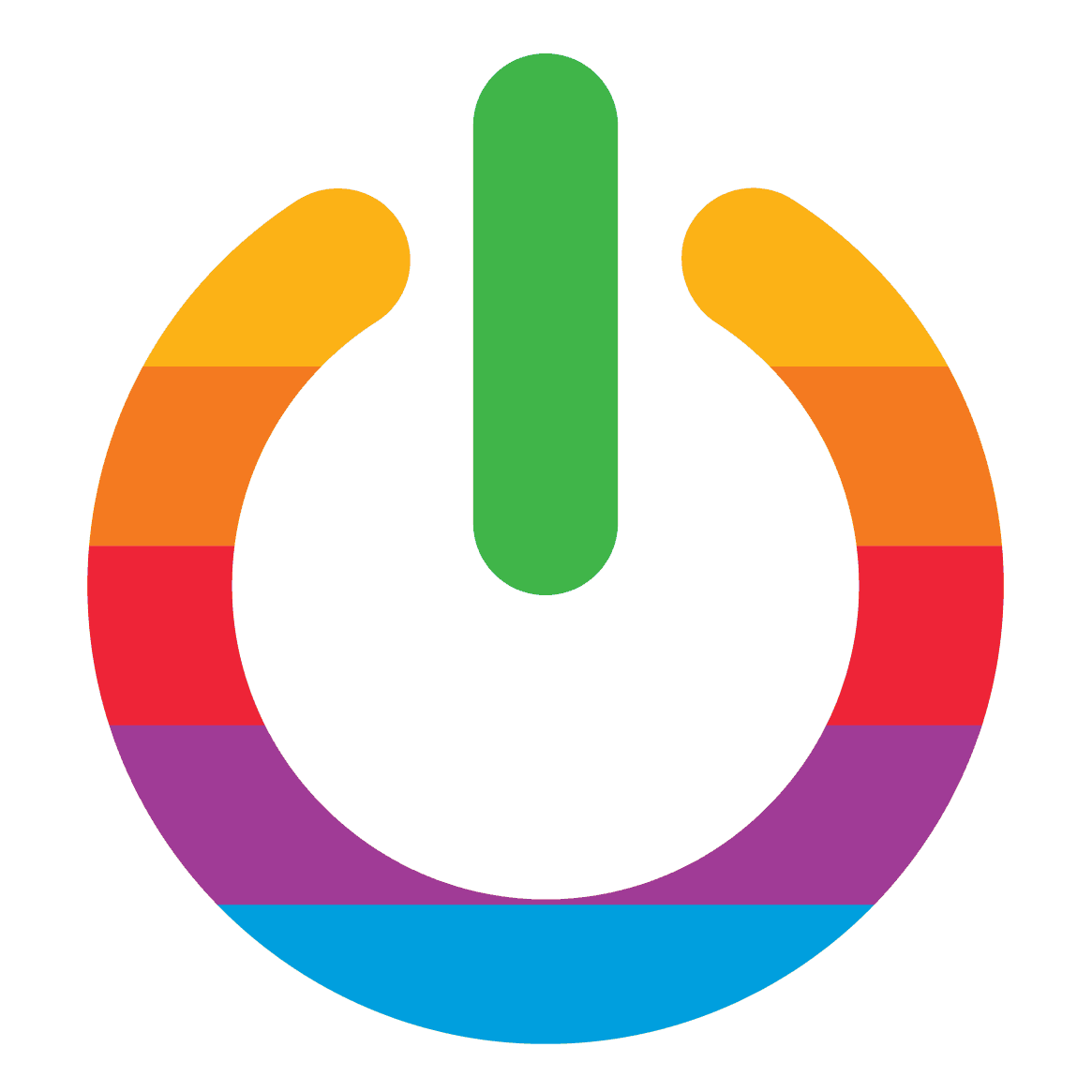The Sega Dreamcast, a gaming console that was released in 1998, was a popular choice among gamers. It was the first console to have a built-in modem for online gaming, which was a revolutionary feature at the time. The console was also known for its innovative games and graphics, which made it a favorite among gamers. However, the console was discontinued in 2001, which left many fans disappointed.
Fortunately, with the help of emulators, gamers can still enjoy their favorite Dreamcast games on their computers. A Dreamcast emulator is a software program that allows you to play Dreamcast games on your computer. It works by emulating the Dreamcast’s hardware and software, which allows you to run the games on your computer as if you were playing them on the console itself.
Emulators are a great way to relive the nostalgia of playing classic games from your childhood or to discover new games that you may have missed out on. There are several Dreamcast emulators available for Mac users, each with its own set of features and benefits. In this article, we will explore the best Sega Dreamcast emulators for Mac and help you choose the one that is right for you.
Why Use an Emulator for Sega Dreamcast?
The Sega Dreamcast, a gaming console that was released in 1998, was a popular choice among gamers. It was the first console to have online capabilities and was known for its innovative games and graphics. However, the Dreamcast was discontinued in 2001, leaving many fans without a way to play their favorite games. In this case, a Dreamcast emulator allows you to play Dreamcast games on your Mac computer.
Using an emulator for Sega Dreamcast has several benefits. First, it allows you to play your favorite Dreamcast games on your Mac without having to purchase the console itself. This is especially useful for those who may have lost or damaged their Dreamcast console over time. This is because modern computers have more advanced hardware than the Dreamcast did, allowing for smoother gameplay and better visuals.
And there’s more! Using an emulator allows you to save your progress in the game and pick up where you left off at any time. This is a feature that was not available on the original Dreamcast console.
Overall, using an emulator for Sega Dreamcast is a great way to relive the nostalgia of playing classic games from your childhood. It also offers improved performance and convenience compared to the original console. So why not give it a try and see for yourself?
Factors to Consider When Choosing a Dreamcast Emulator for Mac
When it comes to selecting the ultimate Sega Dreamcast emulator for Mac, there are a plethora of factors that you must take into account. These factors will aid you in selecting an emulator that is dependable, user-friendly, and provides an exceptional gaming experience. Here are some of the key factors to consider:
Compatibility
The first and foremost factor that you must consider is whether the emulator is compatible with your Mac operating system. It is imperative that you check the system requirements before downloading any emulator.
Performance
The performance of the emulator is another crucial factor to consider. You want an emulator that runs smoothly and doesn’t lag or crash during gameplay. A seamless gaming experience is what you’re after.
Graphics and Sound
The graphics and sound quality of the emulator should be as close to the original Dreamcast as possible. You should look for an emulator that supports high-resolution graphics and high-quality sound. The visuals and audio should be top-notch.
Controller Support
It is essential to ensure that the emulator supports your preferred controller. Some emulators may only support certain types of controllers, so it is imperative to check the compatibility before downloading.
User Interface
The user interface of the emulator should be easy to navigate and use. You should look for an emulator that has a simple and intuitive interface. A user-friendly interface is a must-have.
Compatibility with Games
Not all Dreamcast games are compatible with all emulators. It is crucial to check the compatibility of the emulator with the games you want to play. You don’t want to download an emulator only to find out that it doesn’t support your favorite games.
By taking these factors into consideration, you can select the best Sega Dreamcast emulator for Mac that meets your requirements and provides an enjoyable gaming experience.
Top Sega Dreamcast Emulator for Mac
If you’re a true aficionado of classic gaming, then you’re probably well aware that the Sega Dreamcast was one of the most beloved consoles of its time. However, as with all good things, the Dreamcast’s production has come to an end, and finding a working console can be a real challenge. But fear not, for there are several Sega Dreamcast emulators available for Mac that will allow you to play your favorite games on your computer.
Without further ado, here is my favorite Sega Dreamcast emulator for Mac:
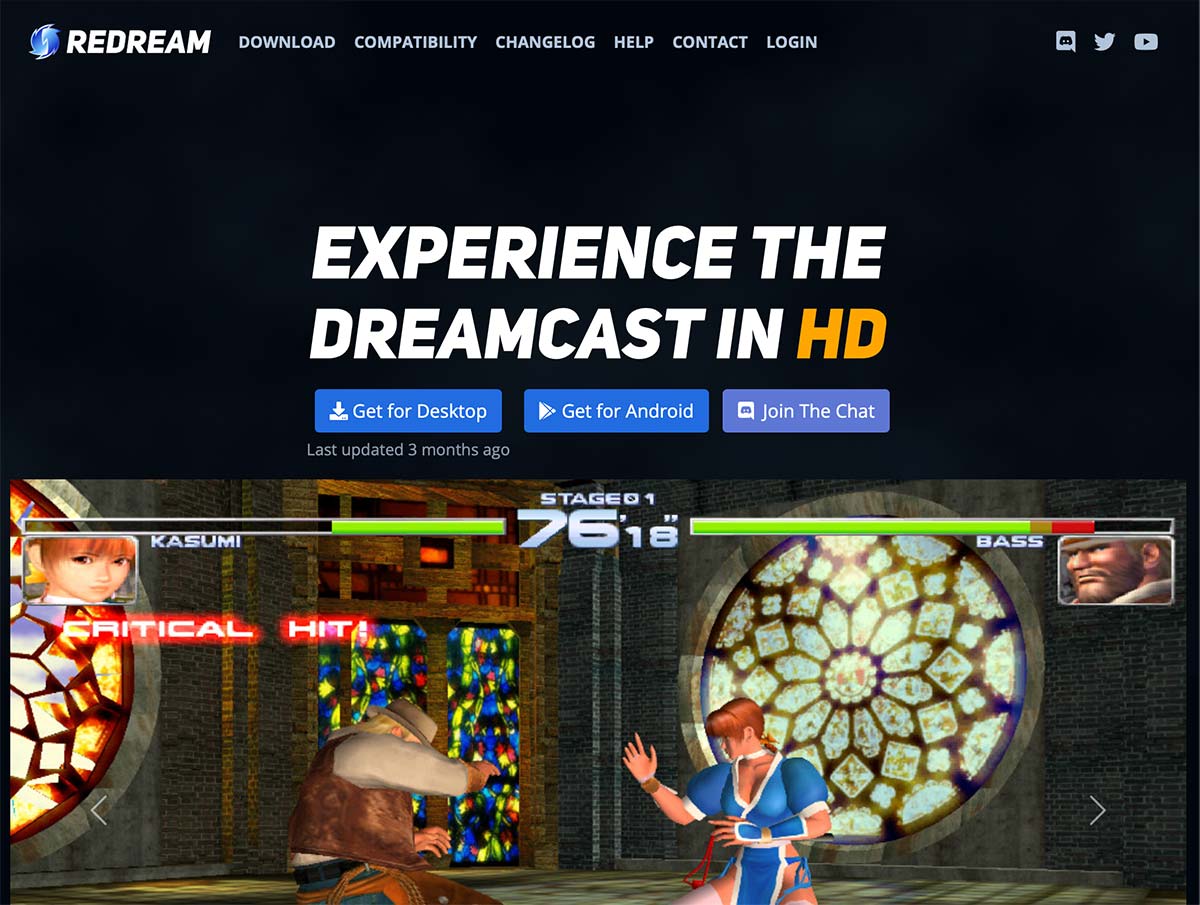
Redream
Redream is a popular Dreamcast emulator that is available for Mac, Windows, and Linux. It offers high compatibility and performance, and supports both CD and GDI image formats. Redream also has a user-friendly interface and is easy to set up.
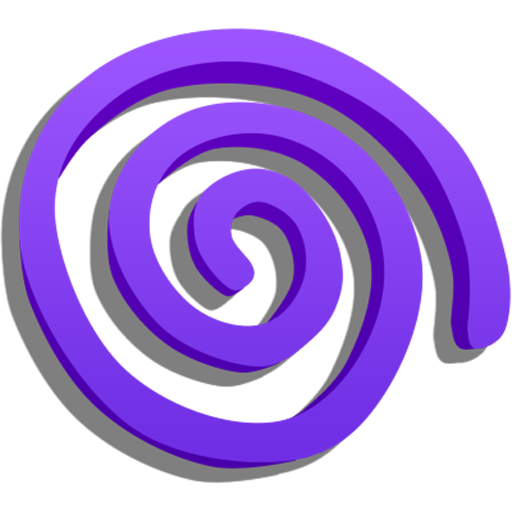
Flycast
Another option is Flycast, but you’ll need to compile it yourself. Because of this hurdle, I don’t recommend it, but I’m listing it here in case one of your favorite games doesn’t work with Redream. I’ve noticed Redream occasionally has controller issues that I don’t encounter with Flycast.
How to Install and Use a Sega Dreamcast Emulator on Mac
The process of installing and using a Sega Dreamcast emulator on a Mac is a relatively straightforward one. However, it does require a few steps that you need to follow carefully. Here’s what you need to do:
Step 1: Download the emulator
The first step is to download the emulator software. There are several Sega Dreamcast emulators available for Mac, but some of the most popular ones include Redream, DEmul, and NullDC. You can download the emulator from the developer’s website or from a trusted third-party website. But beware, not all websites are trustworthy!
Step 2: Install the emulator
Once you have downloaded the emulator, you need to install it on your Mac. The installation process is similar to installing any other software on your Mac. Simply double-click on the downloaded file and follow the on-screen instructions to install the emulator. But don’t be fooled, the installation process can be tricky and may require some technical know-how.
Step 3: Download the Dreamcast ROMs
To use the emulator, you will need to download the Dreamcast ROM file. The ROM file is a crucial component of the emulator, and it is required to run Dreamcast games on your Mac. You can download the ROM file from the emulator developer’s website or from a trusted third-party website. But be warned, downloading ROM files from untrusted sources can be dangerous and may harm your computer.
Step 4: Configure the emulator
After installing the emulator and downloading the BIOS file, you need to configure the emulator settings. The settings will vary depending on the emulator you are using, but you will need to set up the graphics, audio, and controller settings. This can be a bit of a headache, especially if you’re not familiar with the technical jargon.
Step 5: Load a Dreamcast game
Once you have configured the emulator, you can load a Dreamcast game. To do this, simply click on the “File” menu and select “Open.” Browse to the location where you have saved the Dreamcast game file and select it. The game should start running on your Mac. But be prepared for some hiccups along the way, as not all games are compatible with all emulators.
While installing and using a Sega Dreamcast emulator on a Mac may seem like a simple process, it can be quite complex and require some technical expertise. But with a bit of perseverance and patience, you can enjoy playing your favorite Dreamcast games on your Mac.
Troubleshooting Common Issues with Sega Dreamcast Emulators on Mac
Sega Dreamcast emulators for Mac are a fantastic way to relive the nostalgia of classic games. However, users may encounter issues that can be frustrating. Fear not, for here are some common issues and troubleshooting tips to help you get the most out of your emulator.
First, slow performance can be a real buzzkill. If your emulator is running sluggishly, try closing any other programs or applications that may be running in the background. Additionally, adjusting the graphics settings in the emulator to lower the resolution or turn off certain effects may help.
Second, audio issues can be a real pain in the ears. If you are experiencing audio issues, try adjusting the audio settings in the emulator. Alternatively, updating your audio drivers or using a different audio plugin may do the trick.
Third, game compatibility can be a real headache. Not all Dreamcast games are compatible with all emulators. If you are having trouble running a specific game, try using a different emulator or checking online forums for compatibility issues.
Fourth, controller configuration can be a real hand-wringer. If your controller is not working properly, make sure it is properly connected to your Mac and configured in the emulator settings. Alternatively, using a different controller or updating your controller drivers may help.
Last, crashes or freezes can be a real heartbreaker. If your emulator is crashing or freezing, try updating to the latest version of the emulator or checking for any available patches or updates. Additionally, running the emulator in compatibility mode or adjusting the graphics settings may help.
By following these troubleshooting tips, you can help ensure a smooth and enjoyable experience with your Sega Dreamcast emulator on Mac.
Wrapping Up: Which Sega Dreamcast Emulator is Right for You?
Try Redream. If it doesn’t work for you, install Flycast.
Ultimately, the decision of which Sega Dreamcast emulator to choose is entirely up to you. I hope that this article has provided you with the necessary information to make an informed decision and enjoy playing your favorite Dreamcast games on your Mac with ease.
Frequently Asked Questions
What is a Sega Dreamcast emulator?
A Sega Dreamcast emulator is a software program that allows you to play Sega Dreamcast games on your computer. It mimics the hardware of the Dreamcast console, allowing you to run games on your computer as if you were playing them on the original console.
Is it legal to use a Sega Dreamcast emulator?
It is legal to use a Sega Dreamcast emulator as long as you own a physical copy of the game you are playing. Downloading or distributing copyrighted games without permission is illegal.
What are the system requirements for running a Sega Dreamcast emulator on a Mac?
The system requirements for running a Sega Dreamcast emulator on a Mac vary depending on the emulator you choose. Generally, you will need a Mac with at least 4GB of RAM.
What is the best Sega Dreamcast emulator for Mac?
There are several Sega Dreamcast emulators available for Mac, each with its own strengths and weaknesses. The most popular option is Redream. Ultimately, the best emulator for you will depend on your specific needs and preferences.
Can I use a Sega Dreamcast controller with a Mac emulator?
Yes, you can use a Sega Dreamcast controller with a Mac emulator. However, you will need to purchase a USB adapter that allows you to connect the controller to your computer. Some emulators may also require you to configure the controller settings manually.