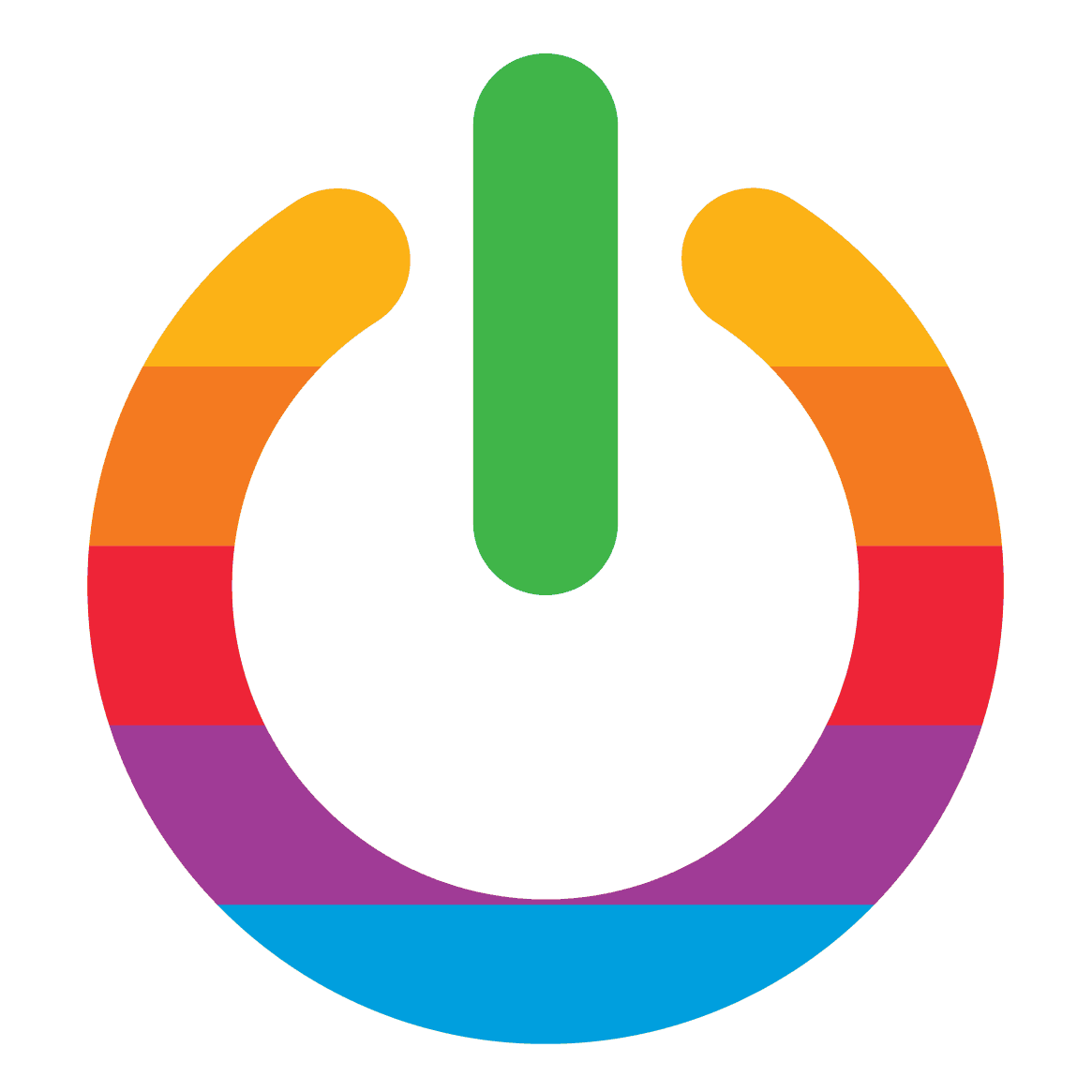Emulators have taken the gaming industry by storm, allowing gamers to relive the nostalgia of playing classic Wii games on their Mac computers. The beauty of these emulators lies in their ability to replicate the same graphics, sound effects, and gameplay as the original console, providing gamers with an immersive experience like no other.
One of the biggest advantages of using Wii emulators for Mac is that they eliminate the need for a physical console, saving you both time and money. They are also a great option for gamers who want to play Wii games on their Mac.
So, if you’re a fan of Wii games and want to experience the thrill of playing them on your Mac, keep reading to find out more about the best Wii emulators for Mac. Get ready to embark on a gaming journey like no other!
What is a Wii Emulator?
A Wii emulator, a software program that enables you to play Wii games on your computer, is a technological marvel that mimics the hardware and software of the Wii console. This emulation allows you to run Wii games on your Mac, which is particularly useful for those who don’t have access to a Wii console or want to play Wii games on their computer for convenience. Wii emulators are also popular among gamers who want to play classic Wii games that are no longer available or have become rare.
However, it’s important to note that using a Wii emulator may not always provide the same experience as playing on an actual Wii console, as there may be differences in performance and compatibility. So, if you’re looking for a way to play Wii games on your computer, a Wii emulator is definitely worth considering.
Benefits of Using a Wii Emulator on Mac
The utilization of a Wii emulator on your Mac can offer a plethora of advantages for gamers who yearn to relive the nostalgia of playing classic Wii games. Here are some of the key benefits of using a Wii emulator on your Mac:
Play Wii games on your Mac
With a Wii emulator, you can play your favorite Wii games on your Mac without needing to purchase a Wii console. This can save you money and space, as you won’t need to buy a separate console or set up a dedicated gaming area.
Expanded resolution
The Nintendo Wii’s resolution is 480p, which is extremely low compared to high-res screens today. Emulators will render games at a higher resolution, reaching 1080p and beyond.
Don’t expect a total 4K conversion for Wii titles though. While emulators can upscale the rendering, the game’s textures will still be at original resolution, which will make the textures appear more pixelated or blurry at the higher resolutions.
Customizable controls
With a Wii emulator, you can customize the controls to suit your preferences, including auto buttons. This can be especially useful if you prefer using a different controller.
Save and load game progress
Wii emulators allow you to save and load your game progress at any time. This means that you can pick up where you left off without needing to start the game from the beginning.
Access to a wider range of games
With a Wii emulator, you can access a wider range of games than you would be able to on a physical Wii console. This is because many Wii games are no longer in production and can be difficult to find.
Overall, using a Wii emulator on your Mac can provide a convenient and cost-effective way to play your favorite Wii games with improved graphics and performance.
Factors to Consider When Choosing a Wii Emulator for Mac
When it comes to selecting the ultimate Wii emulator for Mac, there are a plethora of factors that you must take into account. These factors will aid you in selecting an emulator that is dependable, efficient, and compatible with your Mac system. Here are some of the key factors to consider:
Compatibility
The first and foremost factor to consider is compatibility. You need to ensure that the Wii emulator you choose is compatible with your Mac system. Check the system requirements of the emulator and make sure that your Mac meets those requirements.
Performance
The performance of the emulator is another important factor to consider. You want an emulator that runs smoothly and doesn’t lag or crash frequently. Look for an emulator that has good performance reviews and is known for its stability.
User Interface
The user interface of the emulator is also important. You want an emulator that is easy to use and navigate. Look for an emulator that has a user-friendly interface and provides clear instructions on how to use it.
Features
The features of the emulator are also important. Look for an emulator that has all the features you need to play Wii games on your Mac. Some of the key features to look for include support for multiple controllers, save states, and cheat codes.
Compatibility with Games
You’ll need to ensure that the emulator you choose is compatible with the Wii games you want to play. Check the compatibility list of the emulator and make sure that the games you want to play are supported.
By considering these factors, you can choose the best Wii emulator for Mac that meets your needs and provides a seamless gaming experience.
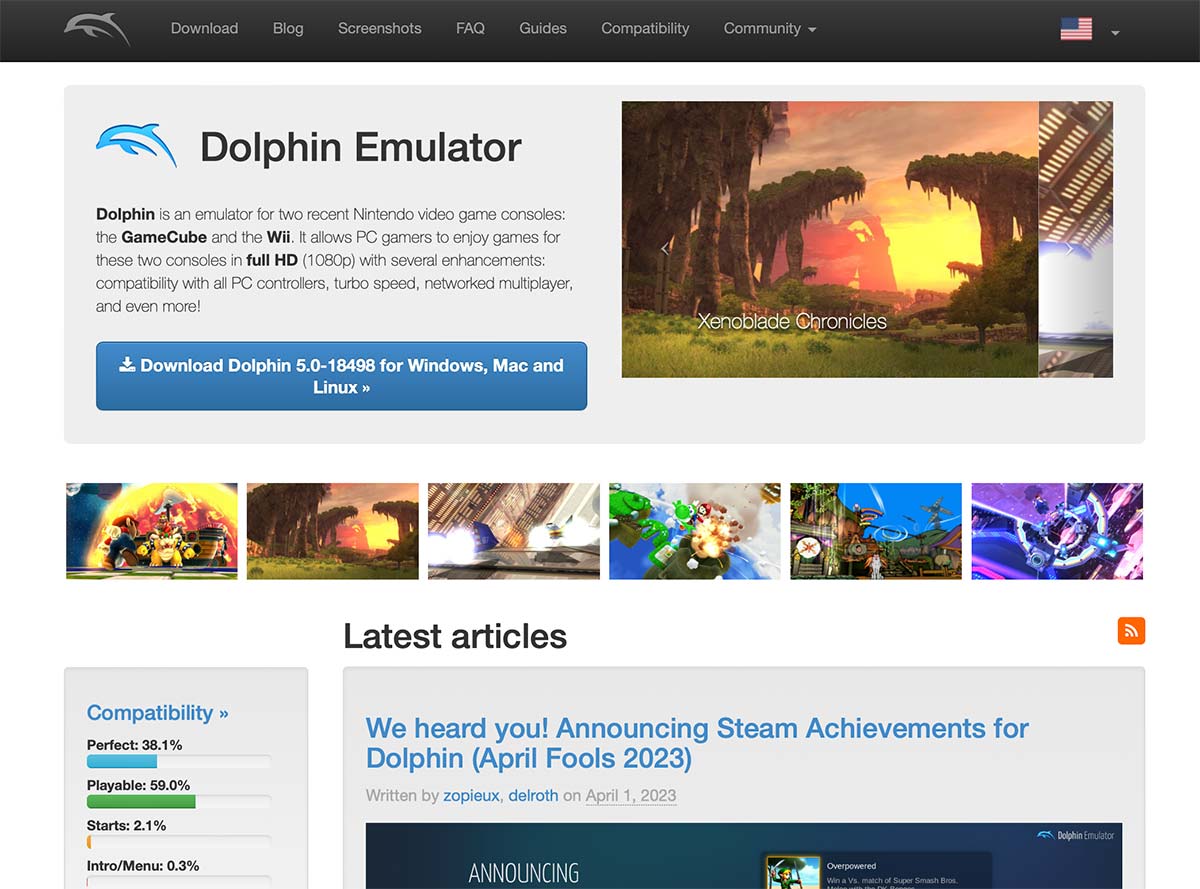
Dolphin Emulator
My top pick. Dolphin, a Wii emulator for Mac, is a popular open-source emulator that enables users to play Wii and GameCube games on their Mac computers. With its high compatibility and ability to run games at high resolutions, Dolphin Emulator is a standout choice for gamers.
One of the most impressive features of Dolphin Emulator is its ability to enhance the graphics of Wii and GameCube games. By increasing the resolution of the games, users can enjoy a much sharper and clearer image. Moreover, Dolphin Emulator supports anti-aliasing and anisotropic filtering, which can further improve the visual quality of the games.
Dolphin also supports GameCube games, giving you access to two systems in one app.
Another great feature of Dolphin Emulator is its support for game controllers. The emulator supports a wide range of controllers, including the Wii Remote, Wii Classic Controller, and GameCube controller. This allows users to play their favorite Wii and GameCube games with the same controllers they would use on the original consoles.
Dolphin Emulator also boasts a number of advanced features that allow users to customize their gaming experience. The emulator supports cheat codes, save states, and the ability to use multiple controllers at once. Additionally, Dolphin Emulator has a built-in tool that allows users to record gameplay footage and take screenshots.
Overall, Dolphin Emulator is an excellent choice for anyone looking to play Wii and GameCube games on their Mac. Its high compatibility, advanced features, and ability to enhance the graphics of games make it one of the best Wii emulators available.
How to Install and Use a Wii Emulator on Mac
Here’s a step-by-step guide on how to install and use a Wii emulator on your Mac:
Step 1: Download the Wii emulator
The first step is to download the Wii emulator of your choice. There are several Wii emulators available for Mac, such as Dolphin, Cemu, and Decaf. Choose the one that suits your needs and download it from the official website.
Step 2: Install the Wii emulator
Once you have downloaded the Wii emulator, open the downloaded file and follow the installation instructions. The installation process may vary depending on the emulator you have chosen.
Step 3: Download Wii games
To play Wii games on your Mac, you need to download the game files in ISO or WBFS format. You can find these files on various websites, but make sure to download them from a reliable source.
Step 4: Configure the Wii emulator
After installing the Wii emulator, you need to configure it to run the games smoothly. Open the emulator and go to the settings menu. Configure the graphics, audio, and controller settings according to your preferences.
Step 5: Load the Wii game
Once you have configured the emulator, you can load the Wii game by clicking on the “Open” button and selecting the game file you have downloaded. The game will start running on your Mac.
Step 6: Play the Wii game
Now that you have loaded the Wii game, you can start playing it on your Mac. Use the keyboard or a game controller to control the game and enjoy the Wii gaming experience on your Mac.
Installing and using a Wii emulator on a Mac is not a difficult task if you follow the above steps carefully. With the right emulator and game files, you can enjoy playing your favorite Wii games on your Mac. So, what are you waiting for? Get started on your Wii gaming adventure today!
Troubleshooting Common Issues with Wii Emulators on Mac
When it comes to Wii emulators for Mac, there’s no denying that they can provide an exceptional gaming experience. However, as with any technology, there are bound to be some issues that arise. Fear not, for we have compiled a list of common problems you may encounter and how to troubleshoot them.
First up, slow performance. If you find that your emulator is running sluggishly, there are a few things you can try. For starters, close any other programs or applications running on your Mac. Additionally, you can adjust the graphics settings in the emulator to lower the resolution or turn off certain effects.
Next, let’s talk audio issues. If you’re experiencing problems with the sound, it’s important to make sure your Mac’s sound settings are configured correctly. You can also try adjusting the audio settings in the emulator or using a different audio plugin.
Moving on to controller problems. If your controller isn’t working, there are a few things you can check. First, make sure it’s properly connected to your Mac and configured in the emulator’s settings. You may also need to install additional drivers or software for your controller to work properly.
What about games that won’t load? If you’re having trouble getting a game to start, it’s possible that it’s not compatible with your emulator or that you have the wrong ROM file. You can also try adjusting the emulator’s settings or using a different emulator altogether.
Finally, let’s talk crashes and freezes. If your emulator is crashing or freezing, there are a few things you can try. First, make sure you’re using the latest version of the emulator and that your Mac’s operating system is up to date. You can also try adjusting the emulator’s settings or using a different emulator.
By troubleshooting these common issues, you can ensure that your Wii emulator on Mac provides a smooth and enjoyable gaming experience.
Wrapping Up: Which Wii Emulator is Best for Mac Users?
If you are looking to play Wii games on your Mac, Dolphin is undoubtedly the way to go. Its intuitive interface, extensive settings, and excellent performance make it the ideal choice for any gamer. So, what are you waiting for? Download Dolphin today and start enjoying your favorite Wii games on your Mac!
Frequently Asked Questions
What is a Wii emulator?
A Wii emulator is a software program that allows you to play Wii games on your computer. It mimics the hardware and software of the Wii console, allowing you to run Wii games on your computer.
Is it legal to use a Wii emulator?
It is legal to use a Wii emulator as long as you own a physical copy of the game you are playing. Downloading or distributing copyrighted games without permission is illegal.
What are the system requirements for running a Wii emulator on a Mac?
The system requirements for running a Wii emulator on a Mac vary depending on the emulator you choose. Generally, you will need a Mac with a modern processor, at least 4GB of RAM, and a dedicated graphics card. You may also need to install additional software, such as XQuartz or DirectX.
What is the best Wii emulator for Mac?
The best Wii emulator for Mac is Dolphin. It is a highly compatible and feature-rich emulator that can run most Wii games at full speed. It also has a user-friendly interface and a large community of users who provide support and troubleshooting tips.
Can I use a Wii remote with a Wii emulator on a Mac?
Yes, you can use a Wii remote with a Wii emulator on a Mac. However, you will need to purchase a Bluetooth adapter and configure the emulator to recognize the remote. Some emulators also support other types of controllers, such as Xbox or PlayStation controllers.