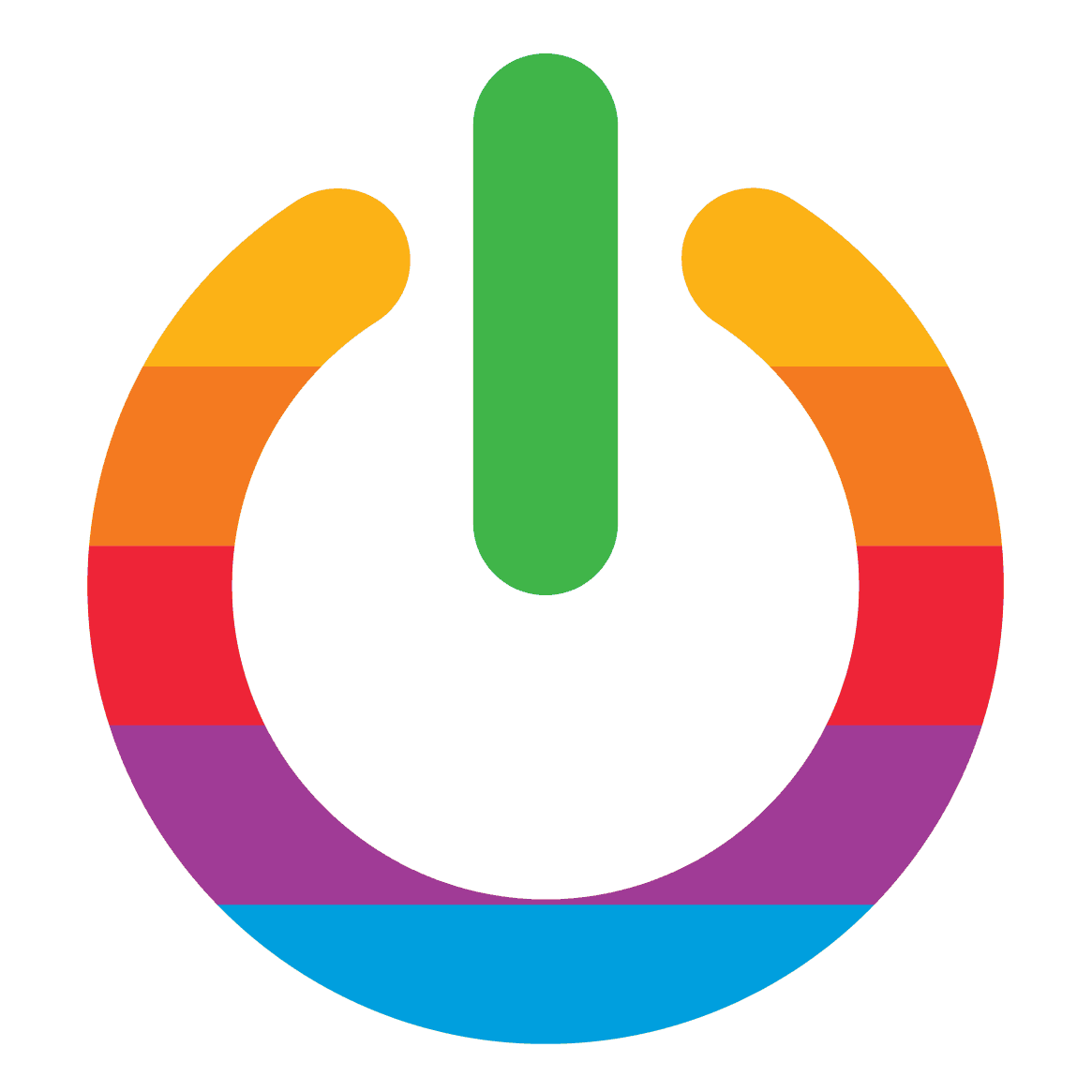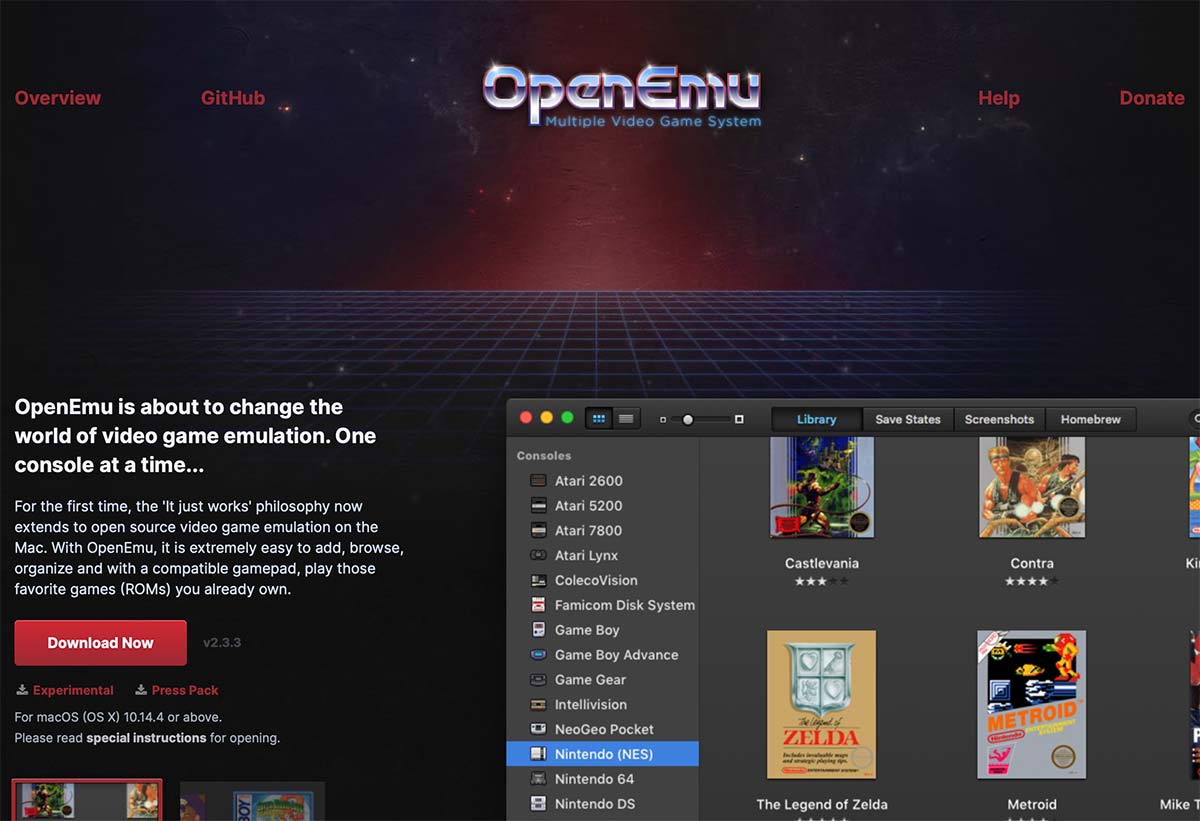The Sega Game Gear, a handheld gaming console that emerged in 1990, was a fierce competitor to Nintendo’s Game Boy. With its full-color screen and impressive game library, it quickly gained popularity among gamers. However, the console was discontinued in 1997, leaving fans without a way to play their favorite games.
But fear not, for the advent of emulators has brought back the nostalgia of playing Sega Game Gear games on computers. Emulators are software programs that mimic console hardware, allowing users to play games on their computers. And for Mac users, there are several Sega Game Gear emulators available, each with its own unique features and benefits.
In this article, we’ll dive into the world of Sega Game Gear emulation on Mac and explore the best emulators available. Whether you’re a die-hard fan of classic Sega games or a newcomer to the world of retro gaming, there’s an emulator out there that’s perfect for you. So, let’s dive in and discover the wonders of Sega Game Gear emulation on Mac!
Why Use an Emulator on Mac?
Are you a die-hard fan of classic Sega Game Gear games? If so, you might be pondering why you should even bother using an emulator on your Mac. I mean, why not just play the games on the original hardware, right? But hold on, there are a few reasons why using an emulator on your Mac can be a great option.
First and foremost, it allows you to play these classic games on modern hardware. And let’s face it, who doesn’t love the convenience of modern technology? If you don’t have a Game Gear lying around, or if you don’t want to deal with the hassle of finding and maintaining one, an emulator can be a convenient solution. For example, many emulators allow you to save your progress at any point in the game, which can be a huge time-saver. And let’s not forget about graphical enhancements, such as the ability to play games in high resolution or with improved color palettes.
And last but not least, using an emulator can be a great way to preserve classic games for future generations. As hardware ages and becomes harder to find, emulators can ensure that these games remain playable for years to come.
So, there you have it. Overall, there are many good reasons to use an emulator on your Mac to play Sega Game Gear games. Whether you’re looking for convenience, additional features, or preservation of classic games, an emulator can be a great option.
Factors to Consider When Choosing a Sega Game Gear Emulator for Mac
When it comes to selecting the ultimate Sega Game Gear emulator for Mac, there are a plethora of factors that you should take into account. These factors will aid you in selecting an emulator that is dependable, user-friendly, and provides an exceptional gaming experience. Here are some of the key factors to consider:
Compatibility
The first and foremost factor to consider is whether the emulator is compatible with your Mac operating system. It is imperative to check the system requirements before downloading any emulator.
User Interface
A good emulator should have a user-friendly interface that is easy to navigate. It should also have customizable settings that allow you to adjust the graphics, sound, and controls to your liking. A user-friendly interface is essential for a seamless gaming experience.
Game Compatibility
The emulator should be able to run a wide range of Sega Game Gear games without any issues. It is crucial to check the compatibility list before downloading any emulator. Compatibility issues can ruin your gaming experience.
Performance
The emulator should be able to run games smoothly without any lag or glitches. It should also have options to adjust the performance settings to optimize the gaming experience. A smooth gaming experience is essential for an enjoyable gaming experience.
Features
Look for emulators that offer additional features such as save states, cheat codes, and multiplayer support. These features can enhance your gaming experience and make it more enjoyable. Additional features can take your gaming experience to the next level.
Support
Choose an emulator that has a good support system in case you encounter any issues. Look for emulators that have an active community or support team that can help you troubleshoot any problems. A good support system is essential for a hassle-free gaming experience.
By considering these factors, you can choose the best Sega Game Gear emulator for Mac that meets your needs and provides an enjoyable gaming experience. So, what are you waiting for? Start exploring the world of Sega Game Gear games on your Mac today!
Top Sega Game Gear Emulators for Mac
If you’re a die-hard fan of classic Sega Game Gear games and you’re yearning to play them on your Mac, then you’re in luck. Fortunately, there are several Sega Game Gear emulators available for Mac that allow you to relive the nostalgia of your favorite games from the 90s.
Here are some of the top Sega Game Gear emulators for Mac that you can try out:
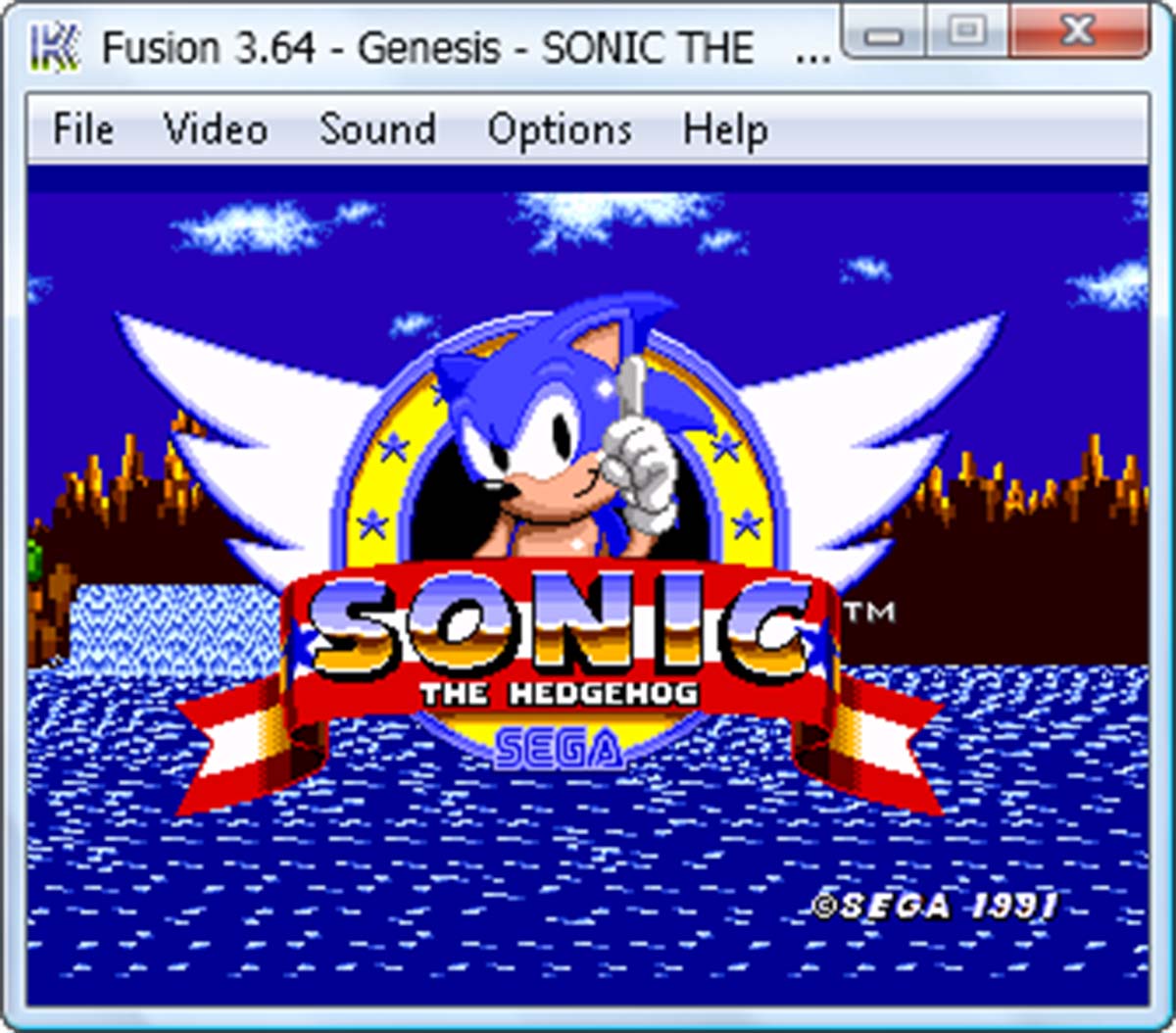
Kega Fusion
Kega Fusion is a popular emulator that supports multiple Sega consoles, including the Game Gear. It offers a range of features, including save states, cheat codes, and support for multiple controllers. Kega Fusion is also easy to use and has a user-friendly interface. So, if you’re looking for a user-friendly emulator that supports multiple consoles, then Kega Fusion is the way to go.
OpenEmu
OpenEmu is a multi-console emulator that supports a wide range of consoles, including the Sega Game Gear. It offers a clean and intuitive interface, making it easy to use. OpenEmu also supports multiple controllers and has a range of customization options. So, if you’re looking for an emulator that is easy to use and has a range of customization options, then OpenEmu is the way to go.
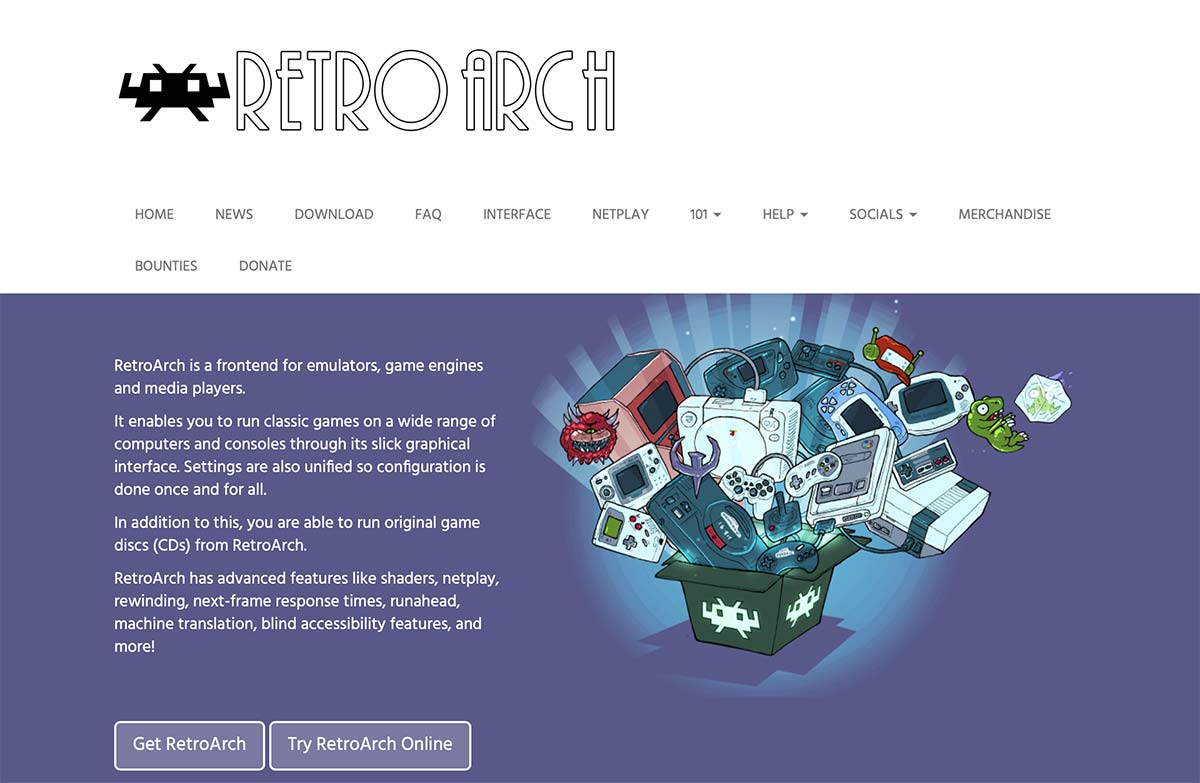
RetroArch
RetroArch is a powerful emulator that supports multiple consoles, including the Sega Game Gear. It offers a range of features, including save states, cheat codes, and support for multiple controllers. RetroArch also has a range of customization options, making it a great choice for advanced users.
RetroArch also supports “netplay” for some titles, or online multiplayer. How cool is that?
So, if you’re looking for a powerful emulator that offers a range of customization options, then RetroArch is the way to go.
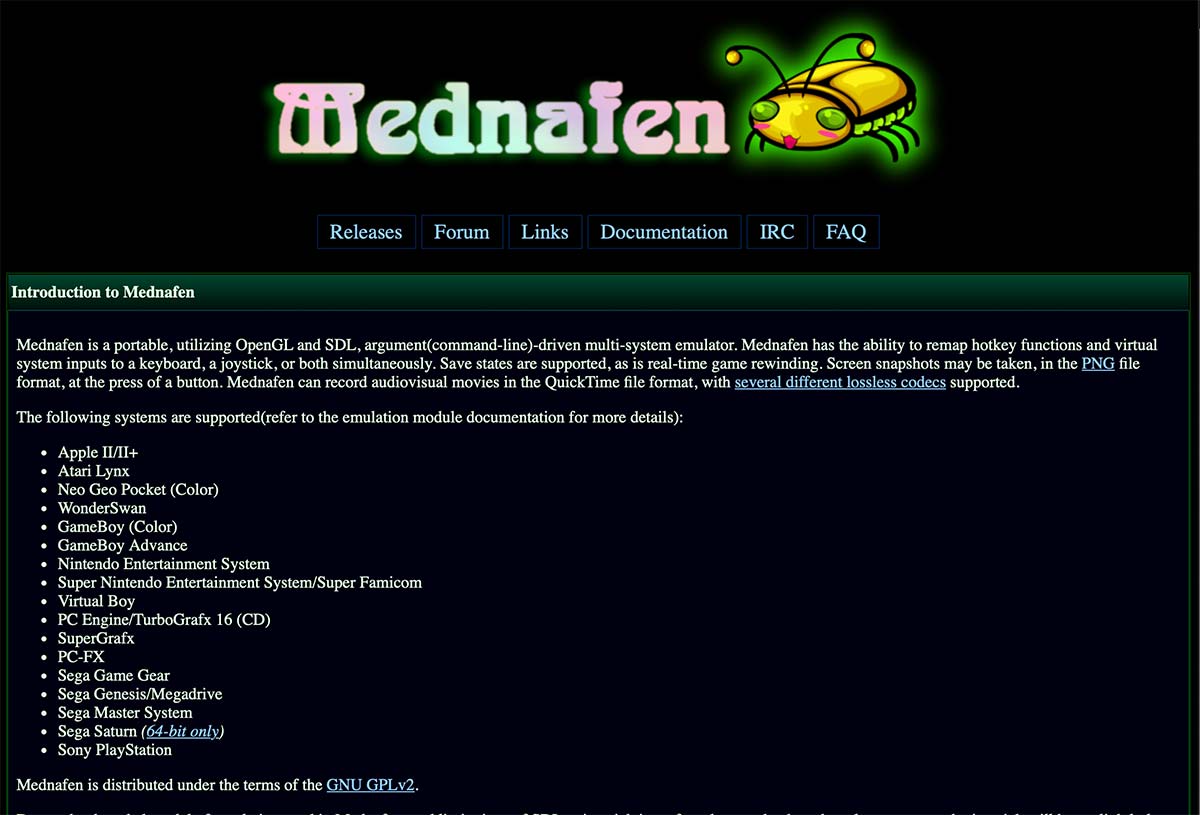
Mednafen
Mednafen is a lightweight emulator that supports multiple consoles, including the Sega Game Gear. It offers a range of features, including save states, cheat codes, and support for multiple controllers. Mednafen is also easy to use and has a user-friendly interface. So, if you’re looking for a lightweight emulator that is easy to use, then Mednafen is the way to go.
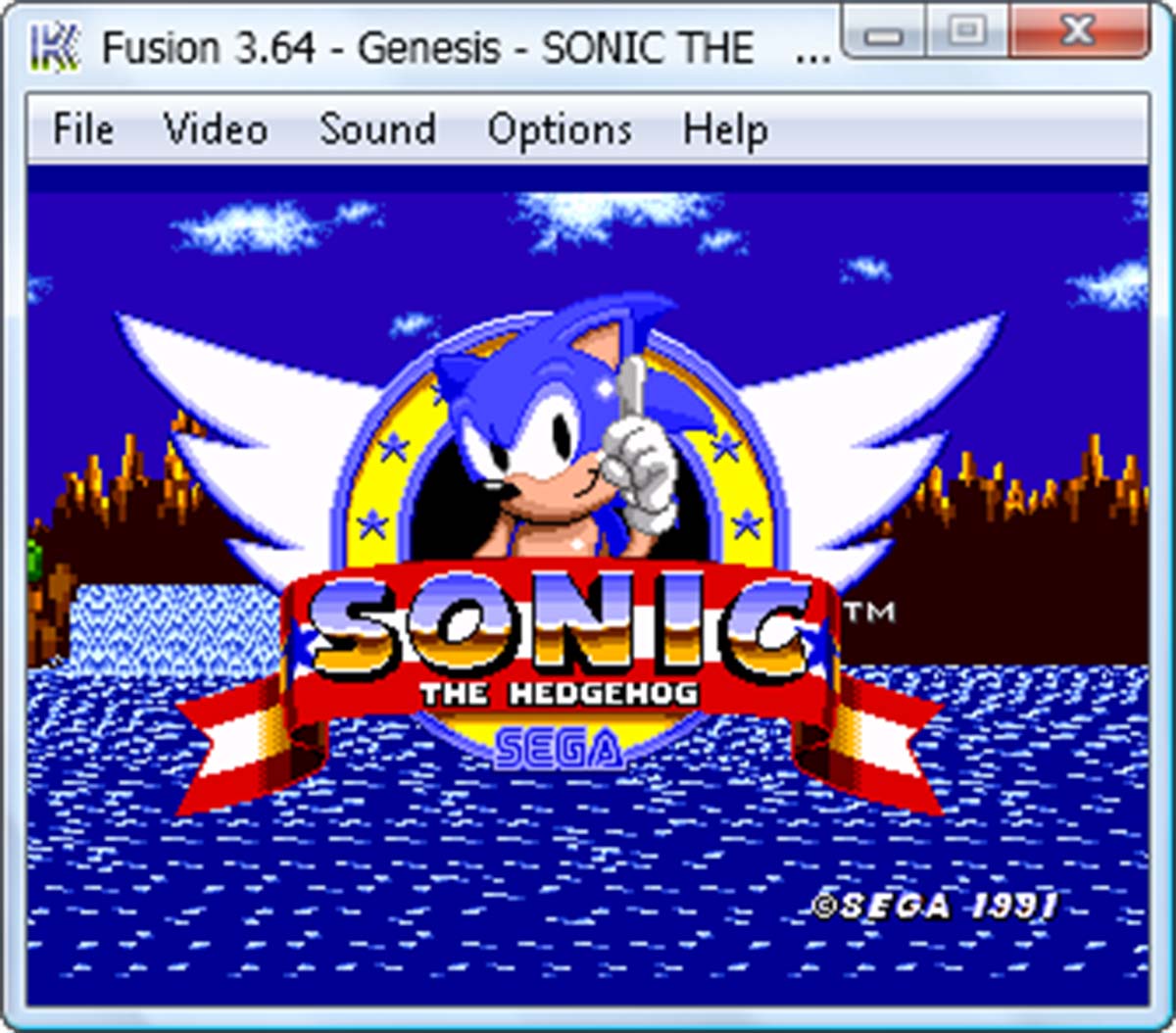
Genesis Plus
Genesis Plus is a Sega Genesis emulator that also supports the Sega Game Gear. It offers a range of features, including save states, cheat codes, and support for multiple controllers. Genesis Plus is also easy to use and has a user-friendly interface. So, if you’re looking for an emulator that supports both Sega Genesis and Sega Game Gear, then Genesis Plus is the way to go.
Overall, these are some of the best Sega Game Gear emulators available for Mac. Each emulator has its own unique features and benefits, so it’s worth trying out a few to see which one works best for you. With these emulators, you can relive the nostalgia of your favorite Sega Game Gear games and enjoy them on your Mac.
How to Install and Use a Sega Game Gear Emulator on Mac
The process of installing and using a Sega Game Gear emulator on your Mac is a task that requires a certain level of technical expertise. To begin with, you need to choose an emulator that suits your needs. There are several Sega Game Gear emulators available for Mac, including Kega Fusion, OpenEmu, and RetroArch. Each of these emulators has its own unique features and capabilities, so it’s important to choose the one that best fits your requirements.
Once you have downloaded and installed the emulator, you will need to download ROMs for the games you want to play. ROMs are digital copies of the original game cartridges, and they can be found on various websites. However, it’s important to download them from a reputable source to avoid any potential issues.
After downloading the emulator, you need to install it on your Mac. The installation process is straightforward, and you just need to follow the instructions provided by the emulator. However, configuring the emulator to run the games smoothly can be a bit more challenging. You can adjust the graphics settings, sound settings, and controller settings according to your preferences, but it may take some trial and error to get everything just right.
Once you have configured the emulator, you can load the ROMs by clicking on the “Load ROM” button in the emulator’s interface. Select the ROM file you want to play, and the game will start running. However, playing the game itself can be a bit of a challenge, especially if you’re using a keyboard instead of a game controller. It’s important to save your progress regularly so that you can resume the game from where you left off.
While installing and using a Sega Game Gear emulator on your Mac may seem like a simple process, it actually requires a certain level of technical expertise. However, with a bit of patience and perseverance, you can enjoy your favorite Sega Game Gear games on your Mac.
Troubleshooting Common Issues with Sega Game Gear Emulators on Mac
Sega Game Gear emulators for Mac are a fantastic way to relive the nostalgia of classic games. However, users may encounter issues that can be frustrating. Fear not, for here are some common issues and troubleshooting tips to help you get the most out of your Sega Game Gear emulator on Mac.
First, let’s talk about emulator crashes. If your emulator crashes frequently, try updating to the latest version of the emulator. Additionally, you can try closing other applications running on your Mac to free up resources for the emulator.
Next up, game compatibility issues. Some games may not work properly on certain emulators. If you encounter compatibility issues, try using a different emulator or searching for a patch or workaround for the specific game.
Third, audio and video glitches can be a real pain. If you experience these issues, try adjusting the emulator settings. You may need to adjust the frame rate, resolution, or sound settings to improve performance.
Fourth, controller configuration issues can be a finicky. If your controller is not working properly, make sure it is properly connected to your Mac and configured correctly in the emulator settings. You may also need to adjust the controller settings for each individual game.
Last, ROM file issues can cause problems. If you are having trouble loading ROM files, make sure they are compatible with your emulator and that they are stored in the correct folder. You may also need to unzip the ROM file before loading it into the emulator.
By following these troubleshooting tips, you can overcome common issues with Sega Game Gear emulators on Mac and enjoy your favorite classic games with ease.
Wrapping Up: Which Sega Game Gear Emulator is Right for You?
When it comes to selecting the perfect Sega Game Gear emulator for your Mac, there are a plethora of options to choose from. However, fear not, as we have compiled a list of the top emulators to help you make an informed decision.
Ultimately, the decision of which emulator to choose depends on your specific requirements and preferences. We recommend trying out a few different emulators to see which one works best for you. With the emulators listed in this article, you can enjoy all your favorite Sega Game Gear games on your Mac without any hassle.
Frequently Asked Questions
What is a Sega Game Gear emulator?
A Sega Game Gear emulator is a software program that allows you to play Sega Game Gear games on your computer or mobile device. It emulates the hardware of the original Game Gear console, allowing you to play classic games without the need for the original hardware.
Is there a Sega Game Gear emulator for Mac?
Yes, there are several Sega Game Gear emulators available for Mac. Some of the most popular options include Kega Fusion, OpenEmu, and RetroArch.
Are Sega Game Gear emulators legal?
Sega Game Gear emulators themselves are legal, but downloading and playing ROMs (copies of the original game files) are illegal. It is important to check your local laws and regulations before downloading and using ROMs.
What are the system requirements for running a Sega Game Gear emulator on a Mac?
The system requirements for running a Sega Game Gear emulator on a Mac will vary depending on the specific emulator you choose. However, most emulators will require a relatively modern Mac with a decent processor and graphics card. It is recommended to check the system requirements for each emulator before downloading and installing it.
Can I use a controller with a Sega Game Gear emulator on a Mac?
Yes, most Sega Game Gear emulators for Mac will allow you to use a controller to play games. You can connect a controller to your Mac via USB or Bluetooth, depending on the type of controller you have. It is recommended to check the emulator’s documentation for instructions on how to set up and configure a controller.