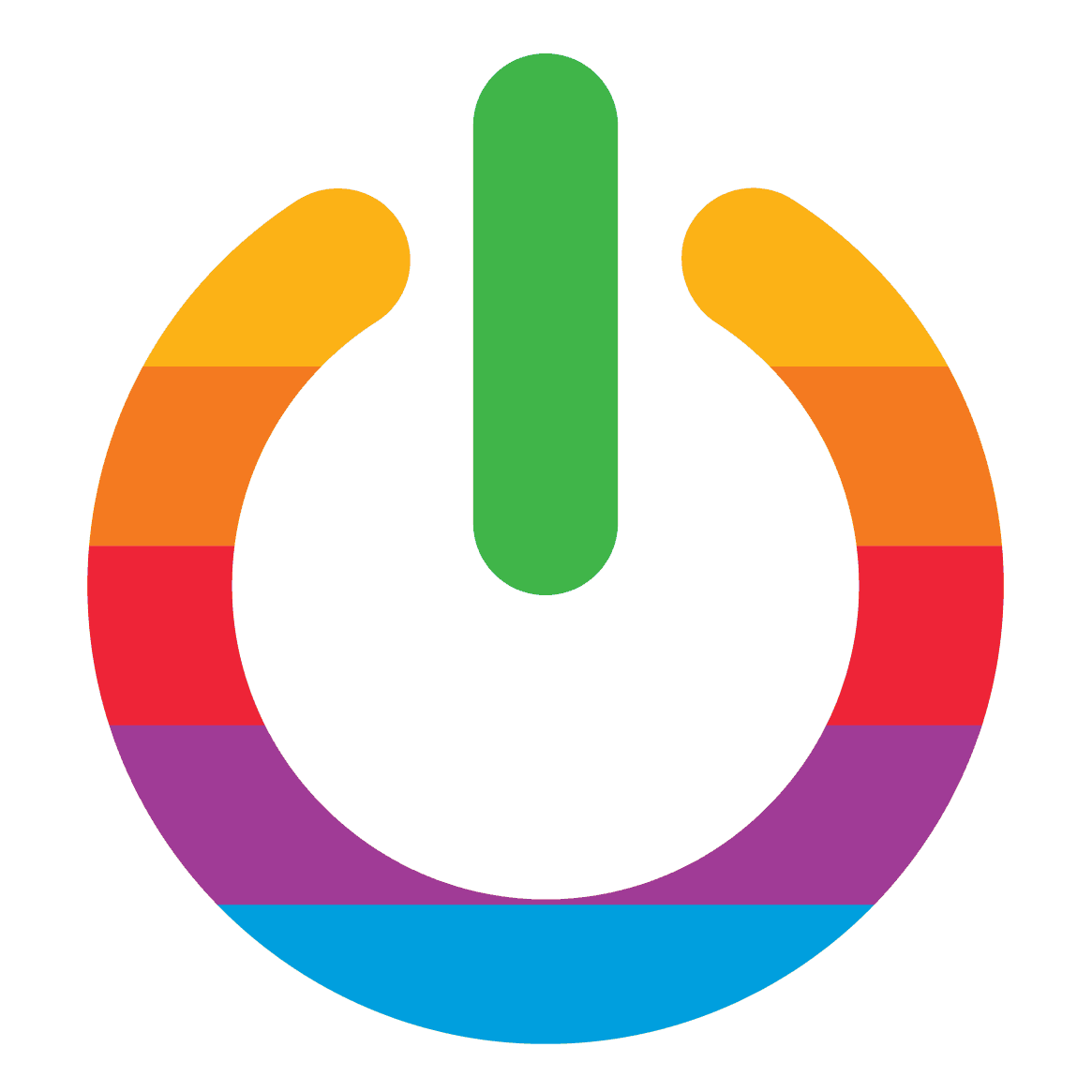The Game Boy, a handheld gaming console that was first introduced in 1989 by Nintendo, has become a sensation among gamers of all ages. It quickly became a favorite of many, but with the advancement of technology, the Game Boy console has become outdated. As a result, it is no longer easy to find the original hardware or games.
However, there is good news for Game Boy enthusiasts! With the help of Game Boy emulators, you can still enjoy your favorite Game Boy games on your Mac. A Game Boy emulator is a software program that allows you to play Game Boy games on your computer. It works by mimicking the hardware of the Game Boy console, allowing you to play your favorite games on your Mac.
There are several Game Boy emulators available for Mac, each with its own unique features and benefits. In this article, we will explore the best Game Boy emulators for Mac and help you choose the one that suits your needs. Whether you are a die-hard fan of classic Game Boy games or just looking to relive your childhood memories, a Game Boy emulator for Mac is the perfect solution.
What is a Game Boy Emulator?
A Game Boy emulator is a software program that can be used to play Game Boy games on your computer or mobile device. This is achieved by replicating the hardware and software of the original Game Boy console, which allows you to run the games on your device without the need for the actual console.
Emulators are highly sought after by gamers who want to relive their childhood memories of playing classic Game Boy games. They are also popular among those who want to try out new games that were never released on the original console. Additionally, emulators offer the convenience of being able to play games on a larger screen and with better graphics and sound quality than the original console.
There are a plethora of Game Boy emulators available for Mac, each with its own unique set of features and capabilities. Some of these emulators are free, while others require a small fee to download and use. When selecting a Game Boy emulator for your Mac, it is important to take into account factors such as compatibility with your operating system, ease of use, and the ability to customize settings to optimize your gaming experience.
Benefits of Using a Game Boy Emulator on Mac
If you’re a gamer who wants to relive the nostalgia of classic Game Boy games, using a Game Boy emulator on your Mac can provide a plethora of benefits. Let’s dive into some of the key advantages of using a Game Boy emulator on your Mac:
First, with a Game Boy emulator, you can access a vast library of classic Game Boy games that are no longer available on modern consoles. This includes popular titles like Super Mario Land, The Legend of Zelda: Link’s Awakening, and Pokemon Red and Blue. The sheer number of games available is mind-boggling!
Second, Game Boy emulators can enhance the graphics and performance of classic games, making them look and play better than ever before. You can adjust settings like resolution, color depth, and frame rate to optimize the gaming experience. It’s like giving your old games a new lease on life!
Third, emulators allow you to customize the controls to your liking, so you can play games using your preferred keyboard or gamepad. This can make it easier to play games that were originally designed for a handheld console. You can finally say goodbye to those awkward button combinations!
Fourth, emulators often come with features like save states and cheats, which can make it easier to progress through difficult parts of a game. You can save your progress at any point in the game and load it later, or use cheats to unlock new features or abilities. It’s like having a secret weapon up your sleeve!
Last, many Game Boy emulators are free to download and use, and they are legal as long as you own a physical copy of the game you are playing. This means you can enjoy classic Game Boy games without having to spend money on a physical console or cartridges. It’s a win-win situation!
Using a Game Boy emulator on your Mac is a fantastic way to relive the nostalgia of classic Game Boy games. With access to a huge library of games, improved graphics and performance, customizable controls, save states and cheats, and the fact that it’s free and legal, there’s no reason not to give it a try!
Factors to Consider When Choosing a Game Boy Emulator for Mac
When it comes to selecting the ultimate Game Boy emulator for Mac, there are a plethora of factors that you should take into account. These factors will aid you in selecting an emulator that is dependable, user-friendly, and provides an exceptional gaming experience. Here are some of the key factors to consider:
Compatibility
The first and foremost factor to consider is whether the emulator is compatible with your Mac operating system. It is imperative to note that certain emulators may only function with specific versions of macOS, so it is crucial to verify the system requirements before downloading.
User Interface
The user interface of the emulator should be easy to navigate and use. It is recommended to search for an emulator that has a simple and intuitive interface, with easy-to-find settings and options.
Game Compatibility
It is important to note that not all emulators support all Game Boy games. Therefore, it is essential to ensure that the emulator you choose supports the games you want to play.
Performance
The performance of the emulator is also a crucial factor to consider. It is recommended to search for an emulator that runs smoothly and doesn’t lag or crash during gameplay.
Features
Some emulators come with additional features, such as the ability to save and load game progress, cheat codes, and controller support. It is recommended to consider what features are important to you and choose an emulator that offers them.
Price
Finally, it is important to consider the price of the emulator. While some emulators are free, others may require a one-time payment or a subscription. It is recommended to choose an emulator that fits your budget and offers good value for money.
By taking these factors into consideration, you can select the best Game Boy emulator for Mac that meets your needs and provides an exceptional gaming experience.
Top Game Boy Emulators for Mac
If you’re a die-hard fan of classic Game Boy games and happen to own a Mac, then you’re in for a treat! There are a plethora of Game Boy emulators available for Mac that will allow you to relive your favorite games from the past.
Here are some of the top Game Boy emulators for Mac that you should definitely check out:
OpenEmu
OpenEmu is a popular emulator that supports a wide range of gaming consoles, including the Game Boy. It boasts of a user-friendly interface that will allow you to customize your gaming experience with features like save states, cheat codes, and controller support.
VisualBoyAdvance-M
VisualBoyAdvance-M is a popular Game Boy emulator that has been around for years. It offers a range of features, including support for multiple platforms, save states, and cheat codes. It also has a simple interface that makes it easy to use.
mGBA
mGBA is a newer emulator that has gained popularity in recent years. It offers high compatibility with Game Boy games and has a range of features, including save states, cheat codes, and controller support. It also has a simple interface that makes it easy to use.
Boycott Advance
Boycott Advance is another popular Game Boy emulator that has been around for years. It offers a range of features, including support for multiple platforms, save states, and cheat codes. It also has a simple interface that makes it easy to use.
It is discontinued though, so don’t expect any additional updates
KiGB
KiGB is a lesser-known emulator that offers high compatibility with Game Boy games. It has a range of features, including save states, cheat codes, and controller support. It also has a simple interface that makes it easy to use.
Overall, these are some of the best Game Boy emulators available for Mac. Each one offers a range of features and a simple interface, making it easy to play your favorite classic games. So, what are you waiting for? Download one of these emulators and start playing your favorite Game Boy games today!
Comparison of the Best Game Boy Emulators for Mac
When it comes to Game Boy emulators for Mac, the market is flooded with options, each with its own set of features and benefits, making it a daunting task to choose the best one. In this section, we’ll dive into the best Game Boy emulators for Mac, comparing them based on their features, performance, and user interface.
First up, we have OpenEmu, a popular Game Boy emulator for Mac that supports a wide range of consoles, including Game Boy, Game Boy Color, and Game Boy Advance. With its user-friendly interface, OpenEmu allows users to customize their gaming experience and supports gamepad controllers, making it easier to play games on your Mac. And the best part? It’s free to download and use.
Next on the list is VisualBoyAdvance-M, another popular Game Boy emulator for Mac. A fork of the original VisualBoyAdvance emulator, it comes with several improvements and bug fixes. Supporting Game Boy, Game Boy Color, and Game Boy Advance games, VisualBoyAdvance-M also has a user-friendly interface and supports gamepad controllers. And like OpenEmu, it’s free to download and use.
Moving on, we have mGBA, a lightweight Game Boy emulator for Mac that supports Game Boy, Game Boy Color, and Game Boy Advance games. With its simple and easy-to-use interface, mGBA also supports gamepad controllers and has several features, including save states, cheat codes, and multiplayer support. And yes, you guessed it, it’s free to download and use.
Last but not least, we have Boycott Advance, a Game Boy Advance emulator for Mac. With its simple and easy-to-use interface, Boycott Advance also supports gamepad controllers and has several features, including save states, cheat codes, and multiplayer support. And just like the others, it’s free to download and use.
All of the above-mentioned Game Boy emulators for Mac are great options for gaming enthusiasts. However, OpenEmu and VisualBoyAdvance-M are the most popular and user-friendly emulators, while mGBA and Boycott Advance are lightweight and have several features. Ultimately, the choice depends on your personal preferences and requirements.
How to Install and Use a Game Boy Emulator on Mac
The process of installing and using a Game Boy emulator on your Mac is a task that requires a certain level of technical expertise. To begin with, you need to choose an emulator that suits your needs. There are several Game Boy emulators available for Mac, including OpenEmu, VisualBoyAdvance, and mGBA. Each emulator has its own set of features and benefits, so it’s important to choose one that meets your requirements.
Once you’ve chosen an emulator, the next step is to download it. You can download the emulator from the developer’s website or from a trusted third-party website. Make sure to download the latest version of the emulator to ensure that you have access to all the latest features and bug fixes.
After downloading the emulator, you need to install it on your Mac. To do this, simply double-click on the downloaded file and follow the on-screen instructions. The installation process may vary depending on the emulator you choose, but it should be a straightforward process.
To play Game Boy games on your Mac, you need to download Game ROMs. ROMs are digital copies of Game Boy games that you can play on your emulator. You can download ROMs from various websites, but make sure to only download from trusted sources to avoid malware and viruses.
Once you’ve downloaded the ROMs, you need to load them into the emulator. To do this, open the emulator and click on the “File” menu. Then, select “Open” and navigate to the folder where you saved the ROMs. Select the ROM you want to play and click “Open.”
After loading the ROM, you can start playing the game. The controls for the emulator may vary depending on the emulator you choose, but most emulators allow you to customize the controls to your liking. You can also save your progress in the game and load it later.
Installing and using a Game Boy emulator on your Mac is a simple process. Just choose an emulator, download and install it, download ROMs, load the ROMs, and start playing the game. With the right emulator and ROMs, you can relive your childhood memories of playing Game Boy games on your Mac.
Troubleshooting Common Issues with Game Boy Emulators on Mac
When it comes to Game Boy emulators on Mac, users may encounter a plethora of common issues that can be quite frustrating. Fear not, for we have compiled a list of troubleshooting tips to help you navigate through these issues with ease.
First, slow performance can be a major issue that can hinder your gaming experience. To combat this, try closing other applications and freeing up system resources. Additionally, adjusting the emulator’s settings, such as reducing the screen size or disabling certain features, can also help alleviate this issue.
Second, audio problems can be a real buzzkill. If the sound is not working properly, make sure your computer’s audio settings are configured correctly. You can also try adjusting the emulator’s audio settings or using a different audio plugin to get things back on track.
Third, game compatibility issues can be a real headache. Some games may not work properly on certain emulators. If you encounter compatibility issues, try using a different emulator or downloading a different ROM file to get things up and running.
Fourth, controller problems can be a real pain in the neck. If your controller is not working properly, make sure it is properly connected to your computer and configured in the emulator’s settings. You may also need to install additional drivers or software for your controller to get it working properly.
Last, crashes and freezes can be a real mood killer. If the emulator crashes or freezes, try restarting your computer and relaunching the emulator. You can also try reinstalling the emulator or updating to the latest version to get things back on track.
By following these troubleshooting tips, you can ensure a smooth and enjoyable gaming experience on your Mac with a Game Boy emulator. So, don’t let these common issues get in the way of your gaming fun!
Conclusion: Which Game Boy Emulator is Right for You?
When it comes to selecting the best Game Boy emulator for your Mac, there are a plethora of options available. The decision-making process can be overwhelming, but it ultimately depends on your personal preferences and needs.
If you’re seeking a straightforward and user-friendly emulator, OpenEmu is the ideal choice. It boasts a wide range of Game Boy games and a simplistic interface that is easy to navigate.
However, if you’re a hardcore gamer who craves the ultimate emulation experience, mGBA is the emulator for you. It offers advanced features such as cheat codes, save states, and controller support, making it the perfect choice for serious gamers who demand the best.
For those who desire a balance between simplicity and advanced features, VisualBoy Advance is the emulator to consider. It offers a user-friendly interface and supports a wide range of Game Boy games, while also providing advanced features such as cheat codes and save states.
Ultimately, the decision of which Game Boy emulator to use on your Mac is entirely up to you. We hope that this article has provided you with valuable information to help you make an informed decision. So, go ahead and enjoy playing your favorite Game Boy games on your Mac with the emulator that suits your needs best!
Frequently Asked Questions
What is a Game Boy emulator?
A Game Boy emulator is a software program that allows you to play Game Boy games on your computer or other devices. It mimics the hardware of the original Game Boy console and allows you to run the games on your computer.
Is it legal to use a Game Boy emulator?
It is legal to use a Game Boy emulator as long as you own a physical copy of the game you are playing. It is illegal to download ROMs (copies of the game) from the internet if you do not own the original game.
What are the system requirements for running a Game Boy emulator on a Mac?
The system requirements for running a Game Boy emulator on a Mac vary depending on the emulator you choose. However, most emulators require at least macOS 10.7 or later, a 64-bit processor, and a minimum of 2GB of RAM.
Can I use a Game Boy emulator to play multiplayer games?
Yes, some emulators support multiplayer games. But only local multiplayer games are supported, like local Mario Kart on N64. Online multiplayer is not supported.
Are there any Game Boy emulators for Mac that support cheat codes?
Yes, some Game Boy emulators for Mac support cheat codes. However, not all emulators have this feature, so you will need to check the emulator’s documentation or features list to see if it supports cheat codes.